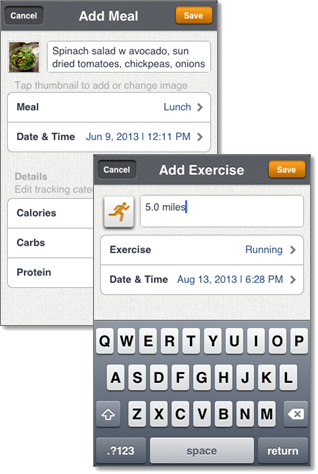To access the Add Meal, Add Exercise, or Add Status page, tap the respective icon at the top of any stream.
To access the Edit Meal, Edit Exerise, or Edit Status page, tap the |Event Options| button at the top-right of the respective Event Details page.