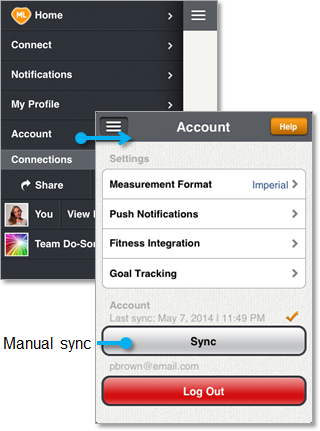When you add or edit your journal, MealLogger automatically syncs the updated information on your app to the cloud. Occassionally this automatic sync will not complete due to outstanding circumstances (e.g. no connection).
If this occurs to you, you can run a manual sync to upload everything to the cloud so that everything is properly saved and all of your events are properly displayed to your connections.